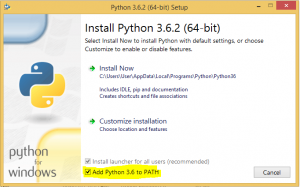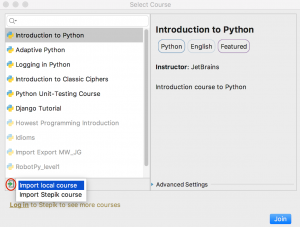Minetest client install
THIS PAGE HAS BEEN SUPERCEDED BY Pythonator at QSITE WHICH HAS UPDATED VERSIONS OF EVERY PIECE OF SOFTWARE DESCRIBED HERE!
At CoderDojo this term we will be learning to program in Python 3 to build structures in a Minetest world. Minetest is a free, open-source, high performance Minecraft clone that is easily modded. There already exist mods which allow chat commands to be executed over IRC (Internet Relay Chat). I have created a Minetest mod (irc_builder) to add chat commands allowing us to build structures using those commands. I have also created a python module (ircbuilder) which sends commands through IRC to the Minetest world.
To set up a client computer you only need install three things:
Python 3
Windows or Mac: From the Python website download Python 3.6.4 or later. Install it using the default settings, plus select “Add Python 3.6 to PATH” which is unticked by default.
Linux:
sudo apt install python3 # Debian, Ubuntu sudo yum install python3 # Red Hat, Fedora, Centos
PyCharm Edu
PyCharm Edu is a free open source integrated development environment (IDE) for Python, better than IDLE which comes with Python. It also can guide students through a course of lessons and tasks, providing hints and checking on tprogress automatically.
Windows, Mac, Linux: Download PyCharm Edu v2017.3 or later from the Jetbrains website. Install using defaults. The courses will be provided as zip files with the names
Ninja_1_countdowns_and_number_guessing Ninja_2_minetest_course_v6
To open a course
File menu > Browse Courses > Click the green arrow > Import local course > Select one of the above two files > Click Join
Minetest
You can install minetest client without any mods as server mods only need to be installed on the server and then every client can use them.
Windows 64 bit
Download Minetest v0.4.16 (portable 64 bit) from the Minetest website. Extract the zip file to your Documents folder. The program can be run by double clicking on Documents\minetest-0.4.16-win64\bin\minetest.exe
Windows 32 bit
Download Minetest v0.4.16 (portable 32 bit MSVC) from the Minetest website. Extract the zip filet to your Documents folder. The program can be run by double clicking on Documents\minetest-0.4.16-win32-msvc\bin\minetest.exe
Mac
The Mac version of Minetest needs to be installed using Terminal (Applications/Utilities). If you haven’t installed brew, install it first with (one line):
/usr/bin/ruby -e "$(curl -fsSL https://raw.githubusercontent.com/Homebrew/install/master/install)"
Then install minetest from Terminal with:
brew cask install xquartz brew install minetest
Minetest can be run by double clicking /usr/local/opt/minetest/minetest.app or from Terminal with:
/usr/local/opt/minetest/minetest.app/Contents/MacOS/minetest
Linux
sudo apt install minetest # Debian, Ubuntu sudo yum install minetest # Red Hat, Fedora, Centos
Minetest can be run by typing minetest on command line.