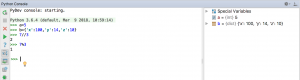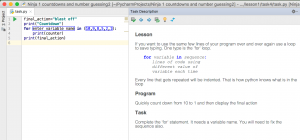Running the PyCharm Edu Minetest course
Licence
If you want to run the PyCharm Edu Minetest course developed by Triptera you will need a licence. Licences are free if you are running the course in 2018. Please contact Triptera for a licence. Please provide details where you would like to use the software. The licence covers the “builder_police” mod for Minetest and the “Ninja 2 minetest course” for PyCharm Edu, both of which are available with open source. All other components are covered by free and open source licences. Support is available to assist you setting up the PyCharm Edu Minetest course.
What do students learn
Students doing my PyCharm Edu Minetest course learn the following mathematical concepts
- 3 dimensional coordinate systems
- formulae including uses of integer division and modulo and absolute values
They also learn the following python coding skills
- program flow
- variables
- loops
- conditionals
- data types including ints, strings, lists, tuples, dictionaries, JSON strings
- functions
- modules
Minetest
Minetest is a Minecraft clone allowing players to build block structures in a virtual world. To set up your PyCharm Edu Minetest course server follow instructions at Python programming course using Minetest
Minetest is open source free software which runs on Linux, Mac, Windows plus it even runs on Android, iOS and Haiku. At CoderDojo we used to run this course in Minecraft but have now switched to Minetest because of its many advantages.
- Minetest is free so ninjas don’t have to buy a Minecraft licence.
- Minetest passwords can be set by server op. This is much better than Minecraft which would not ask for the password when ninjas were at home, but as soon as they joined our LAN at CoderDojo Minecraft asked for their password which they couldn’t remember.
- Minetest can run on a LAN with no Internet access. Minecraft users would have to log in to the unreliable library wifi to enter their Minecraft password and then switch networks to our LAN to join the virtual world.
- Minetest is better on low budget hardware. I was running a server on a 2GB RAM Core 2 Duo Linux Mint headless (no monitor) desktop PC.
- Minetest has an excellent modding interface that encourages mods unlike Minecraft which obfuscates its java code to make modding harder. The Lua modding language has surprisingly good performance. I hadn’t used Lua before but I picked it up quite quickly and it is apparently common in other games which need scripting. I did have trouble getting network sockets working in Lua on Windows but eventually solved that problem.
Minetest does not do mobs (monsters and other non player characters) as well as Minecraft. Mobs in Minetest are not native so have to be implemented in mods using the Lua scripting language. This has not been an issue for this course which we run without mobs for better performance.
Op Commands
Running the PyCharm Edu Minetest course is mostly automatic. However there are a few custom commands you can enter through in-game chat to manage the world
/set_player_task player_name task_number
resets a players tasks (replace player_name with player’s name, task_number = 0 to start again)
example /set_player_task tim 1
/set_jail_free_task 1
sets the task a player needs to complete to get out of jail
There are also some useful built-in commands
/help
provides help on chat commands
/help all
lists all the chat commands
/help command
help on a specific chat command. e.g. /help time
/time 6:00
set clock to morning time so players are not in darkness. If this becomes onerous, consider setting the “Time speed” to zero in Settings > Advanced settings > Server / Singleplayer > Game > Time speed
/grant player_name irc_builder
gives a player privileges to use building commands over IRC (should be automatic for new players) will show player’s list of existing privileges.
example /grant tim irc_builder
/revoke player_name irc_builder
opposite of grant
/teleport player_name x y z
move player to new coordinates. e.g. /teleport tim 95 12 20 see help for variations
/setpassword player_name new_password
sets player’s password in Minetest. Password can not be blank or contain spaces if it is to work with ircbuilder.
example /set_password tim sesame
/privs
see what privileges you have
You can even send any of these commands to the server over IRC. Send private messages to the server botnick (eg mtserver). The first message is to login. The second and subsequent messages are the same as the chat commands but replace the / with cmd. Below is an example IRC session. Replace mtuser and mtuserpass with the minetest user and password you want to connect as. The minetest username can be different to the IRC nick name.
login mtuser mtuserpass
cmd privs
cmd time 6:00
You can even use python console to send commands if you don’t have an IRC client. mtuser needs to be the serverop player name
from ircbuilder import MinetestConnection
from coderdojo import ircserver, mtuser, mtuserpass, mtbotnick, channel
mc = MinetestConnection.create(ircserver, mtuser, mtuserpass, mtbotnick, channel)
mc.send_cmd("privs")
mc.send_cmd("time 6:00")